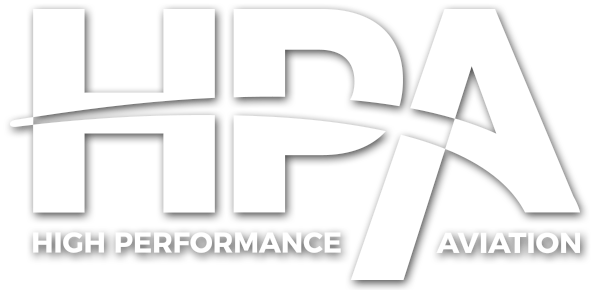Shana Bartell
A Touch Screen GPS
by Hank Gibson, CSIP, Gold Seal CFI, CFII, MEI, AGI
I was taking a peek into a Cirrus a few weeks back, probably a 2002 or 2003 SR22. A quick glance at the panel and the GPS’s showed me everything was as it should be: 2 Avidyne screens, 2 Garmin 430s, the S-TEC 55x autopilot. The pilot offered to take me for a demo flight to show off his new GPS. I thought, well, I’m pretty good with a 430, maybe he wants some tips or something.
Once he turned the avionics master switch on after the engine started, I knew what he wanted to show me. I glanced down to check the frequencies in the top GPS and realized it wasn’t a Garmin 430. It looked very different. With a bit of awe in my voice, I asked the pilot, “What is that thing?”
He smiled back at me, amused at my fascination. “That,” he answered, “is a GTN 650.”
“Woah,” was all I could muster.
The Modernized 430
The Garmin GTN 650 is roughly the same size as the Garmin 430 (hence my nonchalantness in my initial overview of the cockpit), but is vastly different. First of all, it is a touch screen GPS. Second, it is incredibly easy to use. I went home and downloaded the simulator off of Garmin’s website and was able to have a pretty good working knowledge of the system in about half an hour. It also has all the functionality of a G1000 or a Garmin Perspective, just in a smaller body.
The Home Page
After it’s self-test, the GTN 650’s startup page is a fuel page. Here, you can input the amount of fuel on board and the expected fuel burn. Since it isn’t connected to any engine information, this is all manual. After pressing continue, the home page pops up. This the main page where all the GTN 650’s functions can be accessed. Instead of twisting a knob to access all the different chapters, now all one has to do is simply tap the screen.

The different chapters are as follows. I will go into more detail on several of these below
- Map
- Traffic
- Terrain
- Weather
- Default NAV (the equivalent to the first page on the Nav chapter in a Garmin 430, showing a CDI and trip information)
- Flight Plan
- PROC (Procedure)
- Nearest
- Waypoint Info
- Music
- Utilities
- System
The Map Chapter
Just like it’s cousin, the G1000, the GTN 650 has a moving map that is very readable (a noticeable upgrade to the 430). The map has 5 different overlay options to choose from: Topo (Topography), Terrain (if this is selected on, Nexrad is unavailable), Airways, Nexrad, and Traffic. The zoom function is much more intuitive then the 430 or the G1000, also. In the lower left hand corner of the map page, there are two buttons that say “In” and “Out.” No more guessing on the range knob which way is in or out.

The touch screen functionality really comes into play with the Com and Nav frequencies, as well as the transponder code (side note: the GTN 650 can control the Garmin GTX 33 transponder, saving panel space on the radio stack). To change frequencies, simply touch the STBY (standby) frequency box on the right hand side of the screen. That will bring up a page with numbers. Simply type in the full frequency (don’t forget zeroes on the end!), then press enter to place the frequency in standby. To switch the frequencies, either press XFER on the frequency input page, or press the active frequency. To change transponder codes, press on the transponder box and type in the code.
The Flight Plan and Procedure Chapters
The flight chapter makes inputting a flight plan extremely simple. Once flight plan is pressed, the current flight plan is displayed. Here, to add waypoints, press “Add Waypoint,” scroll through the alphabet with your finger, and type in the waypoint identifier.

To load arrivals, departures, or approaches, press the PROC button from the home page. To select a departure, press “Departure.” The GTN 650 then takes you to a screen to select the departure procedure and the transition, all without twisting a single knob. The same is true for loading an arrival and an approach.
The Waypoint Info and Utilities Chapters
In “Waypoint Info,” the GTN 650 will provide information about the different waypoints along the route, including the destination airport. The great thing is, when the information for airports comes up, it will actually say if it’s right or left traffic for the runways! No more wondering, am I supposed to be over this nuclear power plant while flying the traffic pattern?
The Utilities chapter contains vertical descent guidance (VCALC), trip and fuel planning, and even a clean screen button. This turns the touch capability of the screen off so it can get cleaned. On the fuel planning page, this is where the pilot would modify the fuel burn and such for the different phases of flight.
The Garmin GTN 650 is a modern marvel when it comes to aircraft GPS systems. It is a vast improvement over the Garmin 430, easy to learn, and simple to use.
Source: buy.garmin.com
Would you like more information?
Send us a message below.